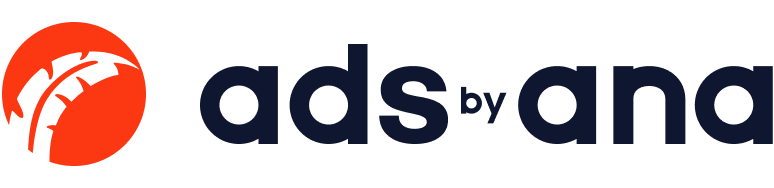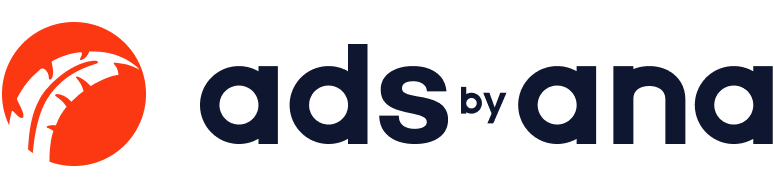Why Custom Designs in Figma Outshine Pre-Made Templates
Creating a unique and compelling design is paramount for standing out in a crowded marketplace. Figma, a leading design tool, has revolutionized the way designers and teams approach their projects. While pre-made templates offer convenience, custom designs in Figma offer unparalleled flexibility, creativity, and efficiency. This article delves into why custom designs in Figma outshine pre-made templates, highlighting key features and tools that make Figma a preferred choice for designers.
The Power of Custom Designs
Custom designs provide the freedom to create unique and brand-specific visuals that resonate with the target audience. Unlike pre-made templates, which often come with limitations and generic elements, custom designs allow for complete control over every aspect of the design process.
1. Flexibility and Creativity
Custom designs in Figma enable designers to start from scratch, ensuring that every element aligns with the brand's identity. The frame tool in Figma allows designers to create precise layouts, and the ability to align horizontal centers ensures symmetry and balance in the design. With the corner radius and font size properties, designers can fine-tune the details to match their vision perfectly.
2. Efficient Workflow with Layers and Components
Figma's layers panel and components system streamline the design process. Custom designs benefit significantly from the organized structure of layers, making it easy to manage and edit individual elements. The text layers can be manipulated to fit the design's needs, whether adjusting the typography or changing the text content. This level of customization is often restricted to pre-made templates.
3. Interactive Prototypes and Real-Time Collaboration
Creating interactive prototypes in Figma allows designers to test and iterate on their designs before finalizing them. This dynamic approach is not typically possible with static pre-made templates. Figma's online whiteboard feature and real-time collaboration tools facilitate seamless teamwork, enabling designers, developers, and stakeholders to work together efficiently. The ability to right-click and access various tools and options enhances the overall workflow.
Key Features of Figma for Custom Designs
Figma offers a plethora of features that make custom designs more effective and versatile compared to pre-made templates.
1. Design Tools and Options
Frame Tool: Allows for precise layout creation and organization.
Align Horizontal Centers: Ensures balanced and symmetrical designs.
Corner Radius: Customizes the roundness of corners for shapes and frames.
Font Size: Adjusts text size for readability and aesthetic appeal.
2. Layers and Components
Layers Panel: Organizes design elements for easy access and editing.
Text Layers: Customizes text content and typography.
Components: Reusable design elements that maintain consistency across the project.
3. Prototyping and Collaboration
Interactive Prototypes: Creates dynamic designs for testing and iteration.
Online Whiteboard: Facilitates brainstorming and collaboration.
Real-Time Collaboration: Allows multiple team members to work on the same file simultaneously.
Custom Designs vs. Pre-Made Templates
Pre-made templates can be useful for quick projects, but they often come with several limitations that hinder creativity and customization.
1. Limited Customization
Pre-made templates are designed to be generic, making it difficult to customize them to fit a specific brand identity. Custom designs in Figma, on the other hand, allow for full control over every element, ensuring that the final product is unique and tailored to the brand's needs.
2. Static Elements
Templates usually come with static images and fixed layouts, limiting the ability to create interactive and dynamic designs. Figma's interactive prototypes and real-time editing capabilities enable designers to create engaging and responsive designs.
3. Collaboration Constraints
Pre-made templates do not support the level of collaboration that Figma offers. Figma's real-time collaboration features, such as the online whiteboard and design tab, allow teams to work together seamlessly, making the design process more efficient and cohesive.
The Design Process in Figma
The design process in Figma is streamlined and efficient, making it easier for designers to create custom designs that stand out.
1. Starting from Scratch
Designers can start a new project by creating a new tab and setting up their workspace. The left sidebar provides easy access to all the tools and options needed for the design process.
2. Utilizing Design Tools
Figma offers a wide range of design tools, such as the frame tool, shape options, and text layers. Designers can use these tools to create custom layouts, icons, and typography that align with their vision.
3. Prototyping and Testing
With Figma's prototyping features, designers can create interactive prototypes to test their designs. The magnifying glass tool allows for detailed inspection of the design elements, ensuring everything is perfect before finalizing the project.
4. Collaboration and Feedback
Figma's real-time collaboration features enable designers to work with their teams and receive feedback instantly. The online whiteboard and commenting options make it easy to brainstorm ideas and make necessary changes.
Dev Mode: Bridging the Gap Between Design and Development
Figma's dev mode is a game-changer for custom designs, providing a seamless transition from design to development.
1. Code Integration
Designers can use the code and inspect tools to generate code snippets for their designs. This integration ensures that developers have all the information they need to bring the designs to life.
2. Collaboration with Developers
Figma's dev mode allows designers and developers to work together efficiently. Designers can share the file with developers, who can then inspect the design elements and access the necessary code snippets.
3. Real-Time Updates
Any changes made to the design are instantly reflected in the dev mode, ensuring that developers always have the latest version of the design. This real-time update feature is crucial for maintaining consistency and accuracy throughout the development process.
The Future of Design with Figma
Figma continues to innovate and improve, making it a preferred tool for custom designs. The platform's commitment to real-time collaboration, interactive prototyping, and efficient design-to-development workflows positions it as a leader in the design industry.
1. Community and Resources
The Figma community is a valuable resource for designers, offering a wealth of templates, plugins, and tutorials. While pre-made templates can be useful, the community-driven resources in Figma provide more opportunities for customization and innovation.
2. Continuous Improvement
Figma's team is constantly updating the platform with new features and improvements. The right-side panel, toolbar, and menu options are regularly updated to enhance the user experience and provide more tools for custom designs.
3. Integration with Other Tools
Figma's compatibility with various other tools and platforms, such as browser extensions and apps, ensures that designers can seamlessly integrate their custom designs into their workflows.
Conclusion
Custom designs in Figma outshine pre-made templates in numerous ways, from the flexibility and creativity they offer to the efficient workflows and real-time collaboration features. Figma's robust set of tools, such as the frame tool, layers panel, and interactive prototypes, empower designers to create unique and engaging designs that stand out in a crowded marketplace. The platform's commitment to continuous improvement and community support ensures that designers have all the resources they need to succeed. Embracing custom designs in Figma not only enhances the quality of the final product but also streamlines the design process, making it more efficient and enjoyable for designers and teams alike.